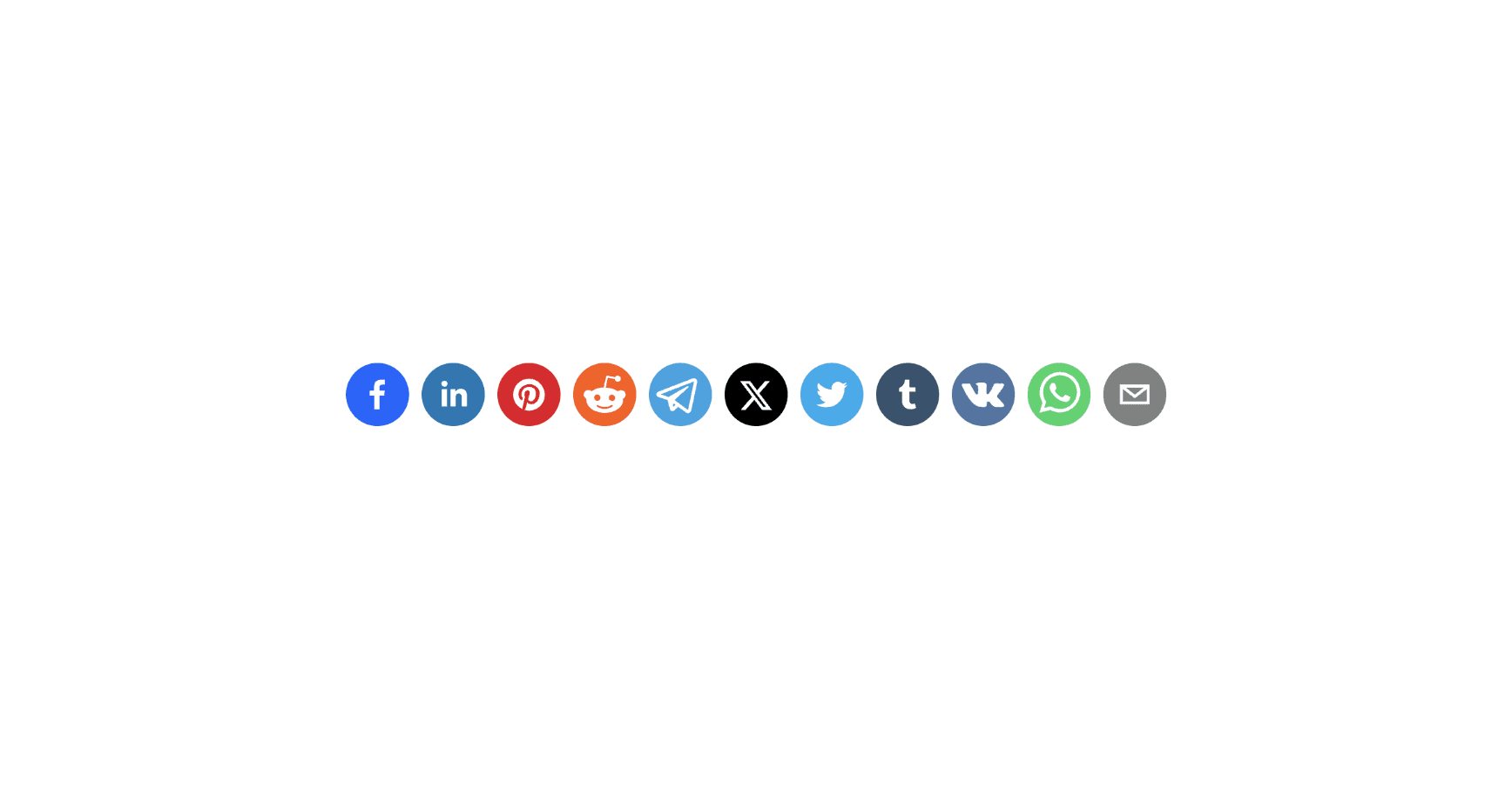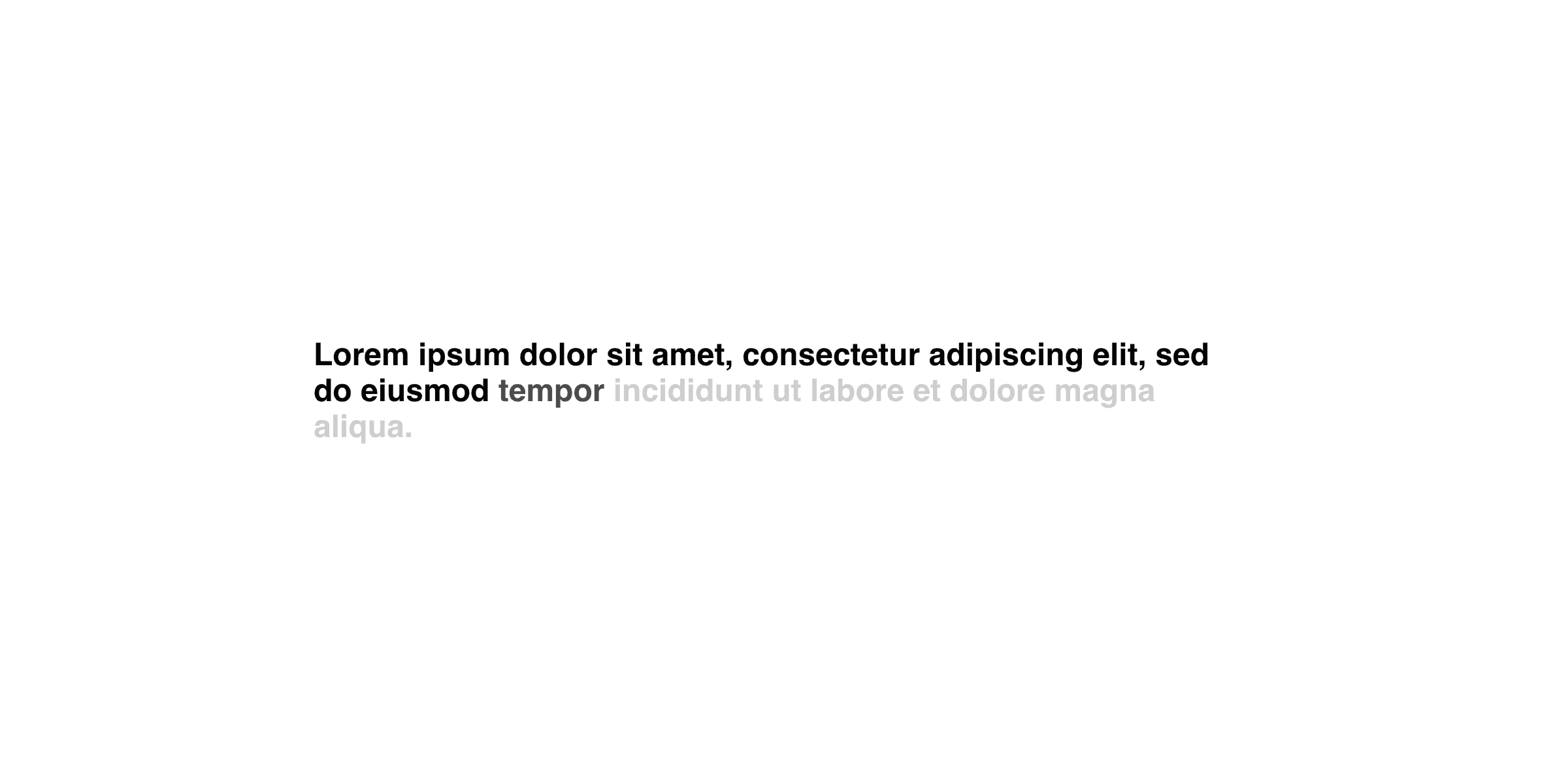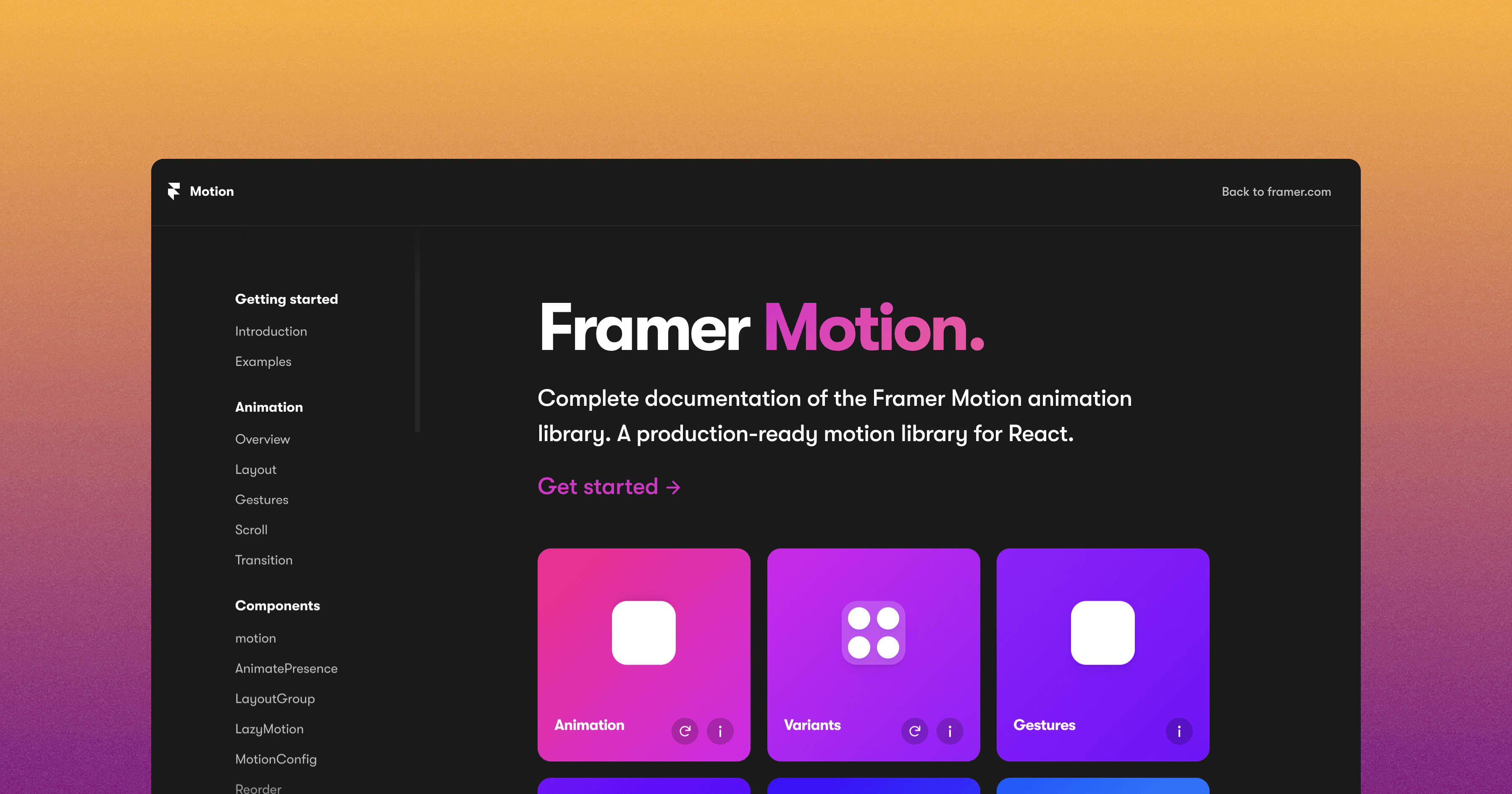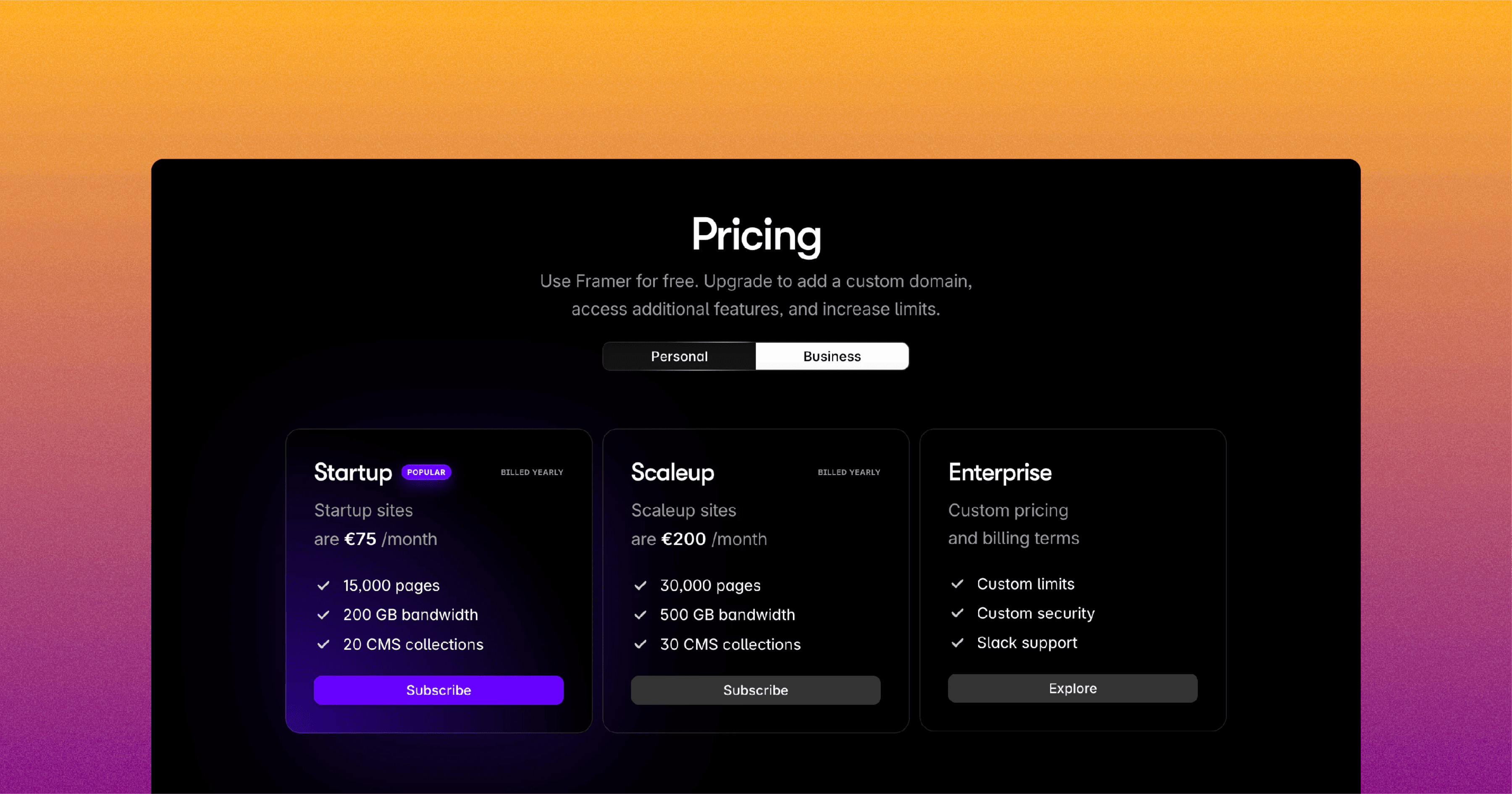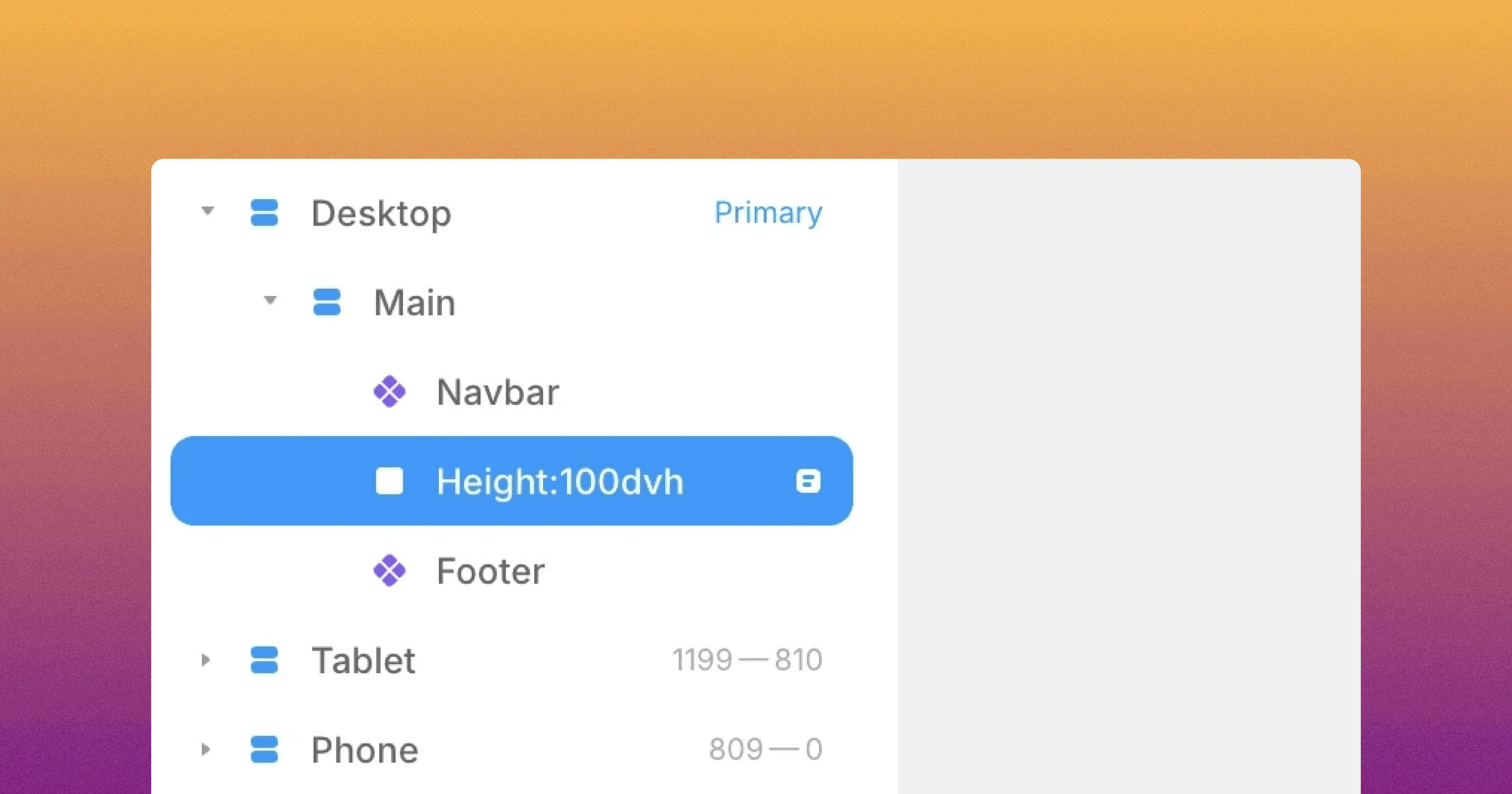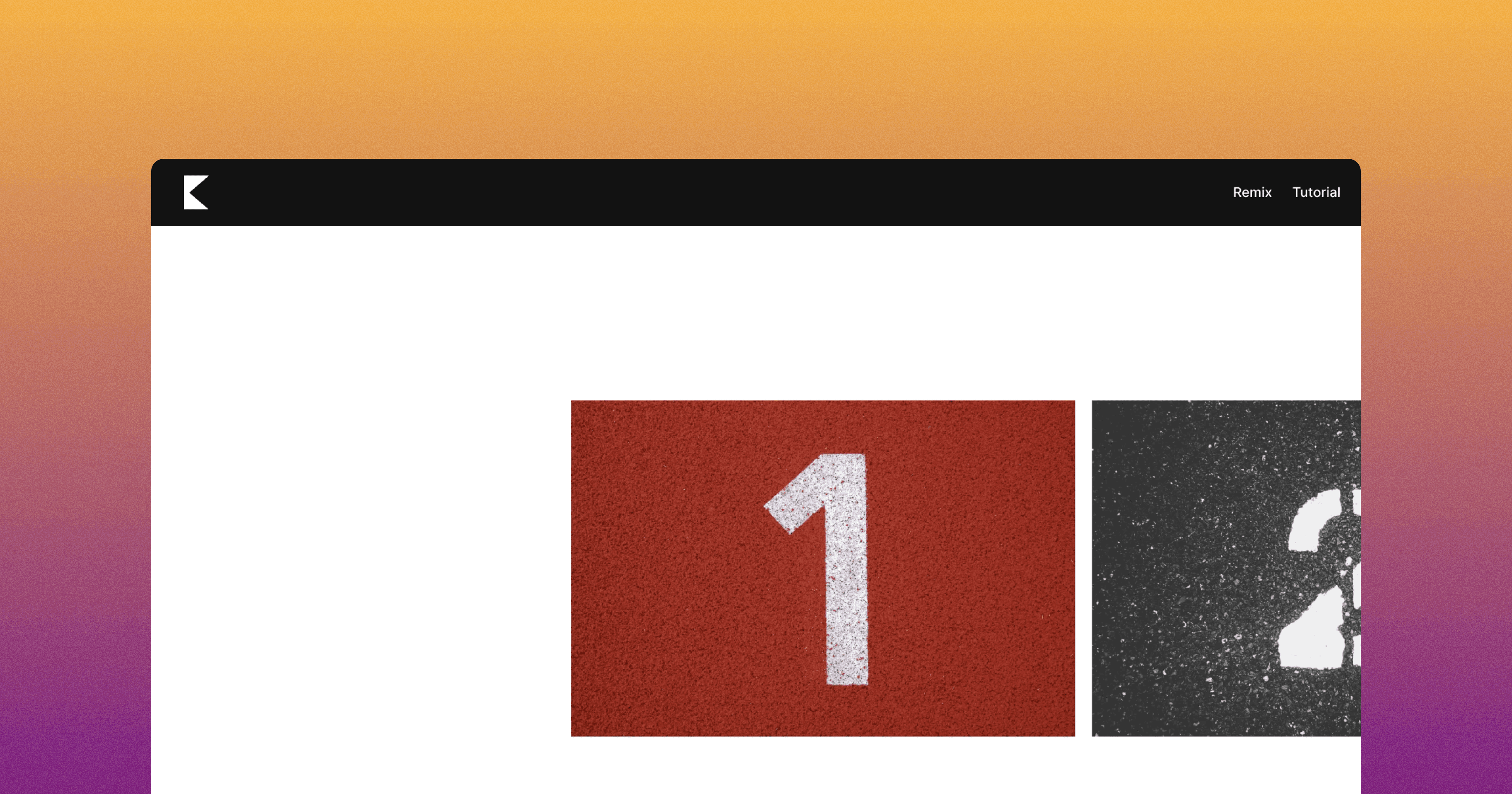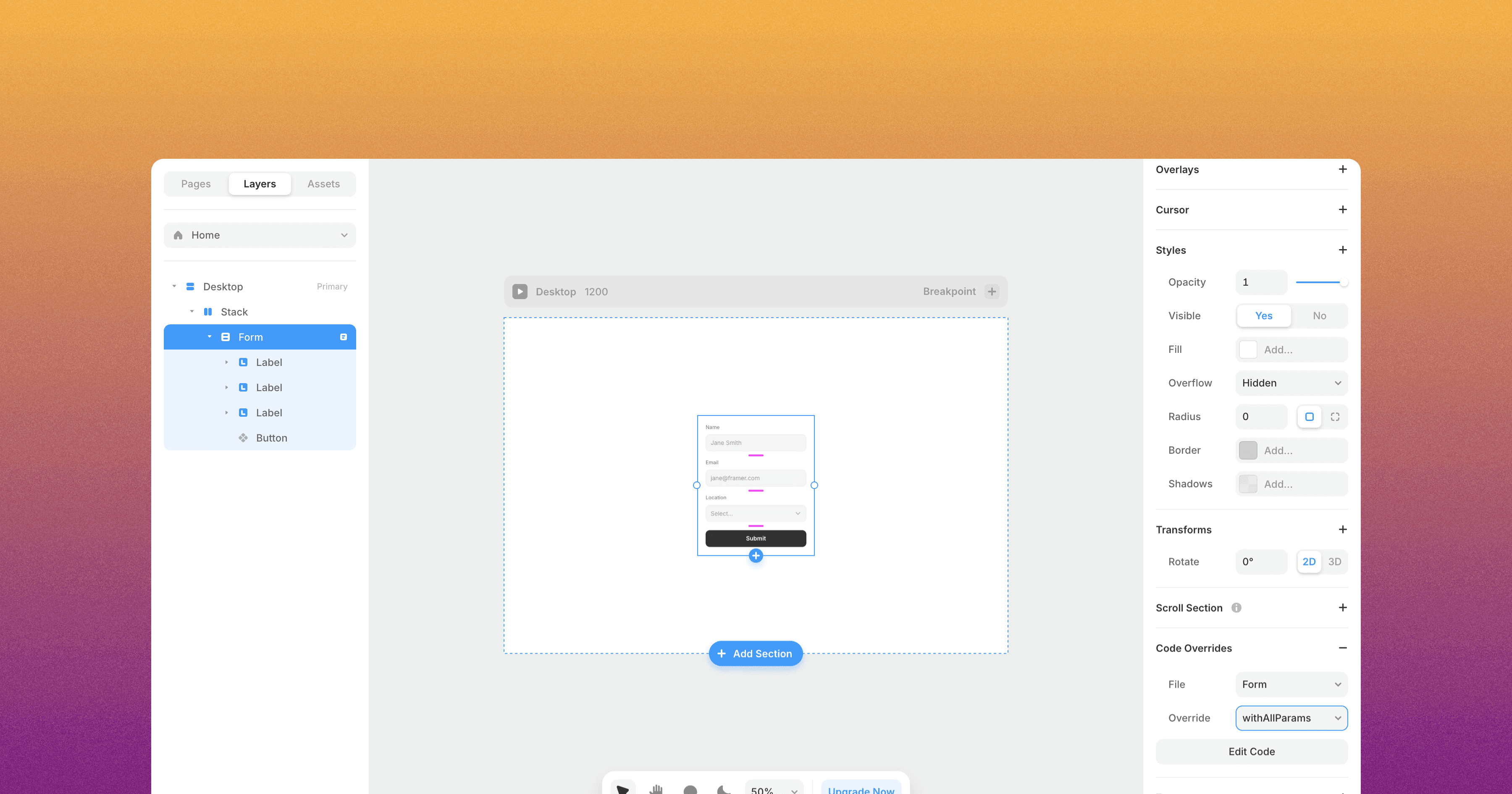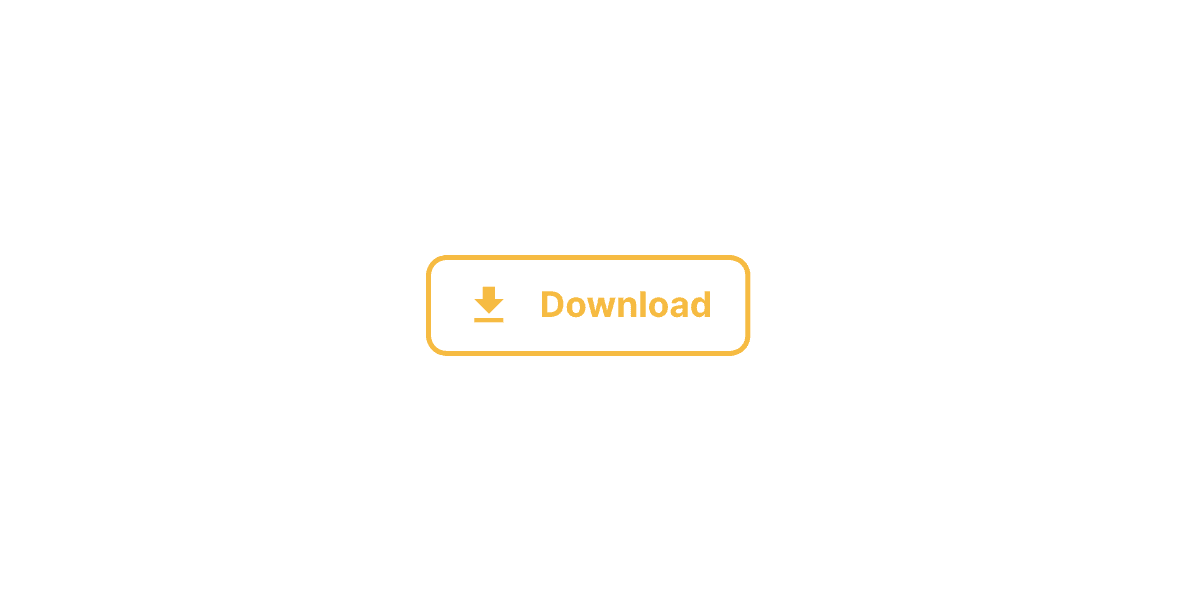Social Media Share Buttons
The Framer Social Media Share Buttons let you share your page on platforms like Twitter, LinkedIn, Instagram, Facebook, Pinterest, WhatsApp, and Reddit.
The Framer Social Share Buttons component offers a convenient way to enable your website to share the current page across various social media platforms.
To implement the Framer Social Share Buttons component, follow these steps:
Drag and drop the "Social Share Buttons" component from the component list onto your canvas.
Configure the following properties:
Button: Select the component on your canvas that will serve as the share button. This component should be outside the Desktop, Tablet, and Mobile breakpoints.
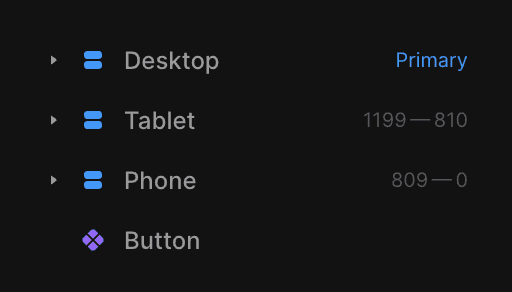
Social Media: Choose the social media platform you want to enable for sharing, such as Facebook, Twitter, LinkedIn, WhatsApp, Pinterest, Email or Reddit.
Message: Customize the message or text that will accompany the shared page link for the selected social media platforms.
With these settings, the Framer Social Share Buttons component will create a user-friendly interface that allows your visitors to quickly and easily share the current page they are on across their preferred social media platforms.
Don't forget to share this post!